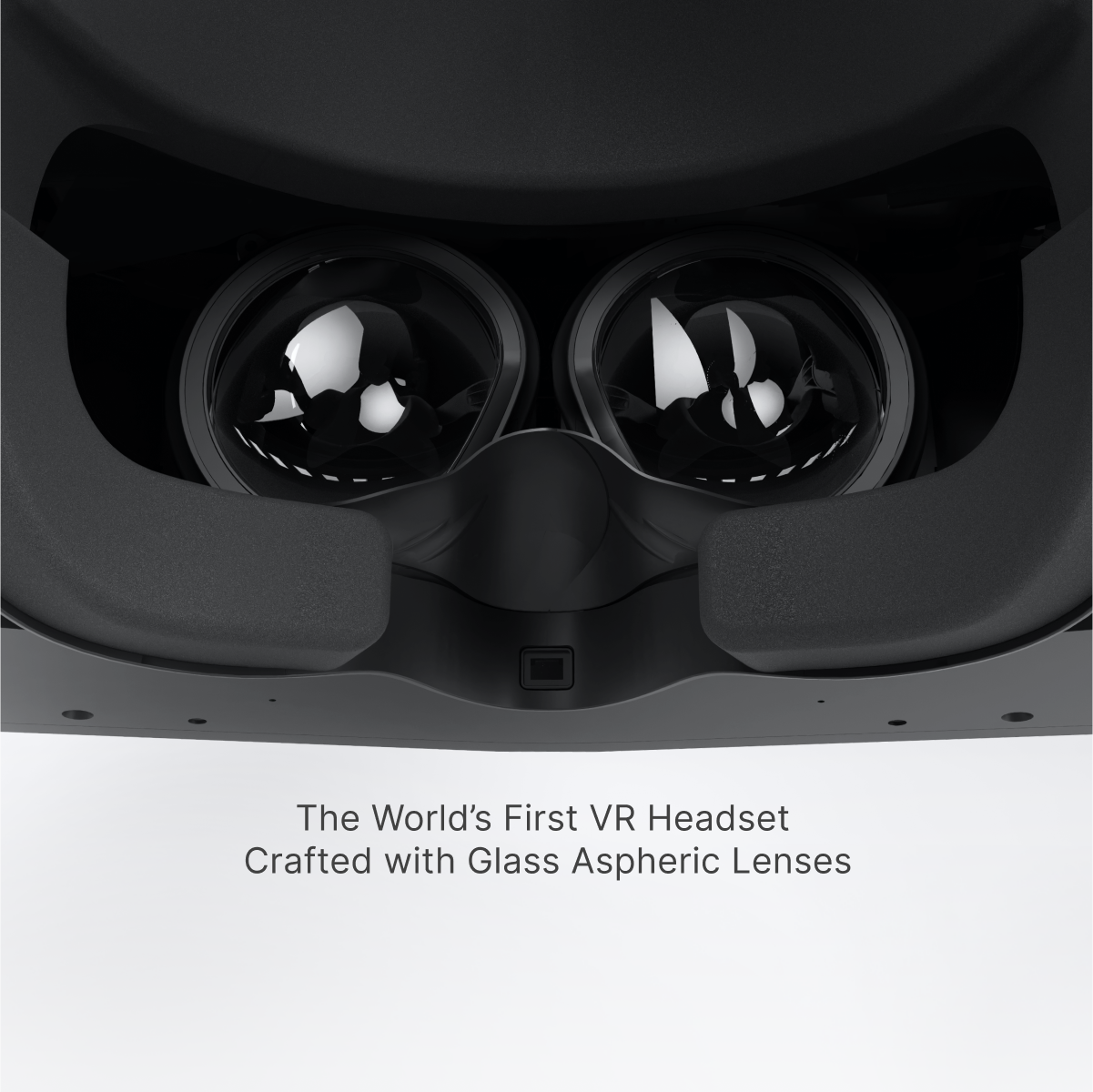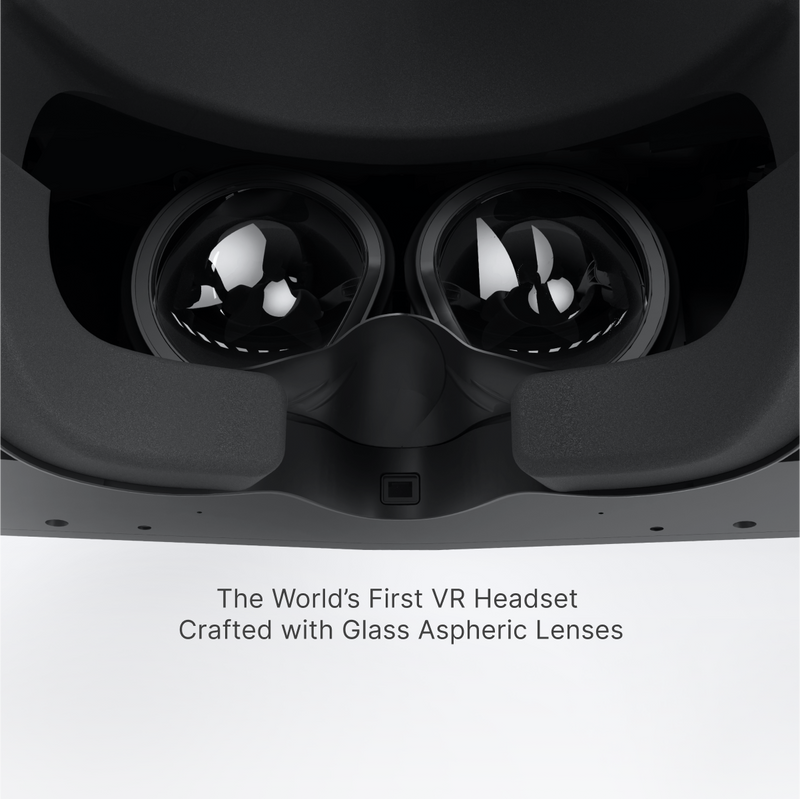Chez Pimax, nous repoussons toujours les limites de la technologie VR pour offrir à nos utilisateurs les expériences les plus immersives et les plus fluides possibles. Le nouveau mode Upscale introduit pour le Pimax Crystal Light témoigne de cet engagement. Conçue pour optimiser les performances sans nécessiter de mise à niveau de votre GPU, cette fonctionnalité change la donne pour les amateurs de VR. Voici un aperçu détaillé de ce que le mode Upscale apporte et de la manière dont il peut améliorer votre expérience VR.
Qu'est-ce que le mode haut de gamme ?
Le mode Upscale est une fonctionnalité innovante qui utilise des algorithmes de mise à l'échelle avancés pour améliorer la fréquence d'images dans les jeux VR. En améliorant la résolution effective de vos visuels, il offre une expérience de jeu plus fluide et plus fluide. Contrairement aux réglages de résolution de base, ce mode augmente intelligemment les détails et la netteté, offrant ainsi une amélioration significative des performances.
Comment configurer le mode haut de gamme sur Pimax Crystal Light
Le Pimax Crystal Light propose une fonctionnalité avancée appelée Upscale Mode, conçue pour améliorer considérablement les performances FPS tout en conservant une qualité visuelle impressionnante. Suivez ces étapes pour activer et optimiser le mode Upscale sur votre casque.
Étape 1 : Mettez à jour votre casque et votre logiciel
Assurez-vous que votre Pimax Crystal Light exécute les dernières mises à jour du micrologiciel et du logiciel. Cette fonctionnalité peut nécessiter la version la plus récente du logiciel Pimax Play , la mise à jour est donc essentielle.
Étape 2 : Ouvrez le logiciel Pimax Play
Lancez le logiciel Pimax Play sur votre PC. C'est ici que vous configurerez tous les paramètres clés de votre casque Pimax Crystal Light.
Étape 3 : Accéder aux paramètres d’affichage
Accédez aux paramètres d'affichage ou de performances dans le logiciel Pimax Play. Ici, vous pouvez gérer les options de résolution et de taux de rafraîchissement adaptées à vos besoins.
Étape 4 : sélectionnez le mode Upscale 90 Hz
Localisez les paramètres de fréquence de rafraîchissement et choisissez le mode Upscale 90 Hz . Ce mode est conçu pour améliorer votre FPS en augmentant l'échelle de l'image, offrant ainsi un équilibre entre performances et fidélité visuelle.
Étape 5 : Facultatif – Activer le rendu fovéal fixe
Pour un boost de FPS supplémentaire, vous pouvez activer le rendu fovéal fixe (FFR) dans le logiciel Pimax Play. Le FFR fonctionne en tandem avec le mode Upscale 90 Hz pour améliorer les performances, en particulier dans les jeux exigeants.
Étape 6 : tester et ajuster
Une fois le mode Upscale activé, lancez vos jeux préférés pour constater la différence. Si nécessaire, revenez au logiciel Pimax Play pour ajuster les paramètres afin d'obtenir des performances et une qualité d'image optimales.

Améliorations des performances
Les avantages du mode Upscale sont évidents dans divers scénarios de test :
-
Microsoft Flight Simulator (MSFS) : les utilisateurs ont observé une augmentation remarquable de la fréquence d'images, avec des performances passant de 35 FPS à 55 FPS stables. Cette amélioration permet une expérience de simulation de vol beaucoup plus agréable et fluide.
-
DCS (Digital Combat Simulator) : Le passage au mode Upscale 90 Hz a permis de gagner en FPS de 40-45 FPS à 60-70 FPS. Certains scénarios ont vu une augmentation allant jusqu'à 30 FPS, améliorant la réactivité et l'immersion.
-
Kayak VR Mirage : Ce mode augmente le nombre d'images par seconde de 55-60 à un impressionnant 90 images par seconde, améliorant considérablement la fluidité visuelle et le plaisir général du jeu.
-
Euro Truck Simulator 2 : les utilisateurs ont constaté une augmentation du nombre d'images par seconde (FPS) de 60-65 à 90 FPS, démontrant la capacité du mode Upscale à améliorer les performances même dans les jeux moins exigeants.

Impact visuel
Bien que le mode Upscale augmente considérablement la fréquence d'images, il introduit un léger flou par rapport à la résolution native. Ce compromis mineur en termes de netteté visuelle est généralement compensé par les avantages en termes de performances, garantissant une expérience VR plus fluide et plus réactive.
« C'est le boost de FPS que tout le monde veut... le régler sur ce mode donne un léger flou, mais je suis tellement content de pouvoir maintenant, dans le logiciel Pimax Play, activer ce mode pour obtenir un boost de FPS au lieu de devoir installer des applications tierces. » — SimFlightPro
« Le réglage sur ce mode donne un léger flou, mais je suis tellement heureux de pouvoir désormais activer ce mode dans le logiciel Pimax Play pour obtenir un boost de FPS au lieu de devoir installer des applications tierces. » — laubox
Expérience utilisateur et commentaires
Les retours de la communauté VR ont été extrêmement positifs :
Compatibilité et mises à jour futures
Nous sommes ravis d' annoncer que le mode Upscale sera également disponible pour le Pimax Crystal , en plus du Crystal Light. Notre objectif est de garantir que tous nos utilisateurs, qu'ils utilisent le Pimax Crystal ou le Crystal Light, puissent profiter de la meilleure expérience VR possible. Cette fonctionnalité sera déployée pour améliorer la qualité immersive de l'ensemble de notre gamme.
Essayez le mode haut de gamme sur Pimax Crystal Light maintenant
L'introduction du mode Upscale constitue une avancée significative dans l'amélioration de l'expérience VR. Avec des gains de performances impressionnants et une activation facile via le logiciel Pimax Play, il fournit un outil précieux pour optimiser votre gameplay VR. Qu'il s'agisse d'explorer des paysages virtuels ou de participer à des simulations intenses, le mode Upscale garantit une expérience plus fluide et plus immersive.
Chez Pimax, nous nous engageons à offrir les expériences de réalité virtuelle les plus avancées et les plus agréables possibles. Essayez le mode Upscale dès aujourd'hui et constatez par vous-même la différence ! Pour plus de détails sur le Pimax Crystal Light, visitez notre page produit .