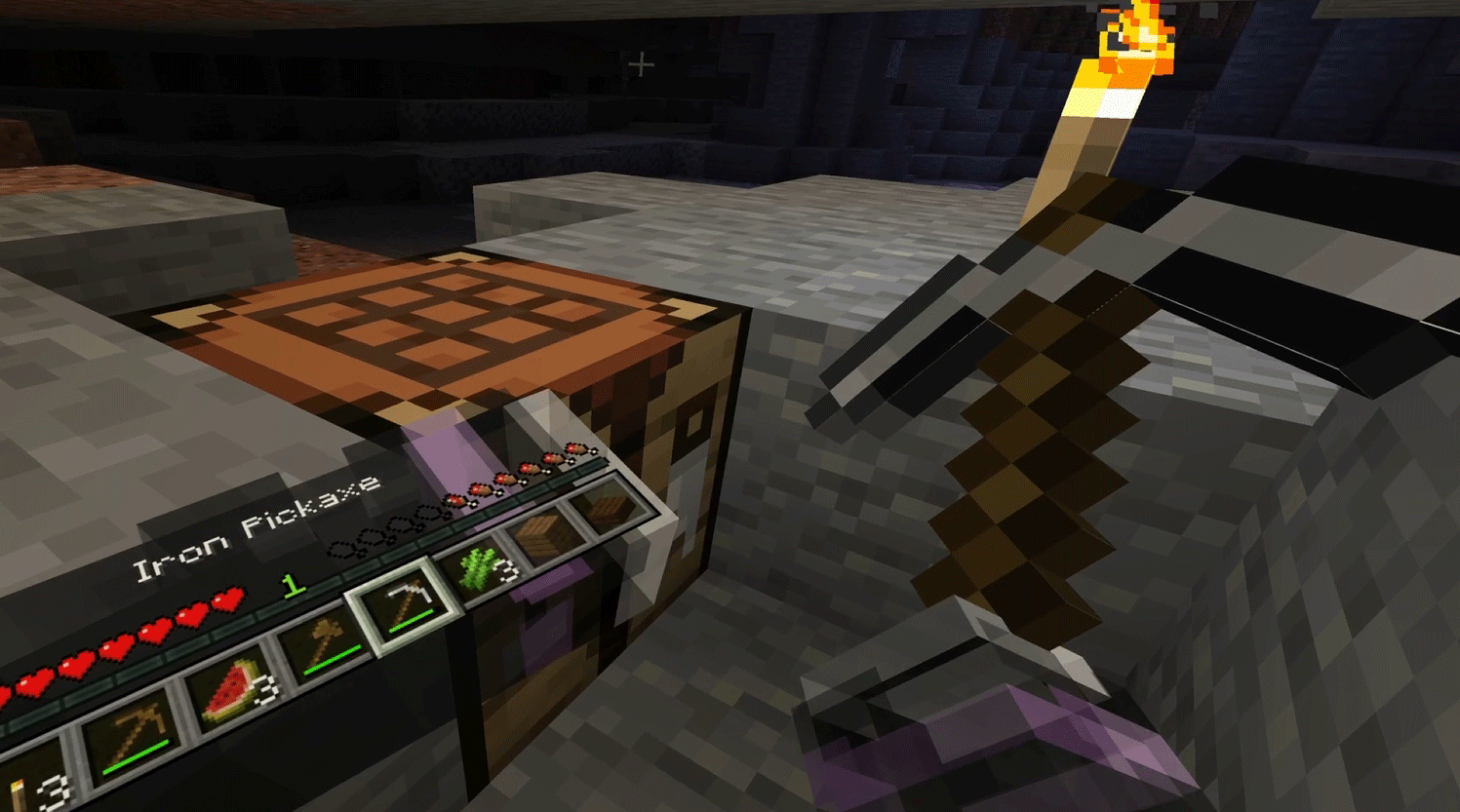Minecraft's 16th anniversary is here! While some of you have already spent countless hours exploring the game, have you ever tried playing Minecraft in virtual reality? With a VR headset and a few essential tools, you can dive into a fully immersive Minecraft experience—crafting, mining, and building in a whole new way.
If you're interested in playing Minecraft in VR, this guide will walk you through every step to get started. Let’s bring your Minecraft adventures to life in virtual reality!
Tools You'll Need:
- Minecraft
- Vivecraft
- Fabric
- Fabric API
- SteamVR
- VR Headset such as the Pimax Crystal Light
Step-by-Step Tutorial
Download Minecraft, Vivecraft, Fabric, Fabric API, SteamVR
1. Download Minecraft
https://www.minecraft.net/en-us/download

2. Download Vivecraft (make sure it matches the Minecraft version)
https://modrinth.com/mod/vivecraft/versions

3. Download Fabric
https://fabricmc.net/use/installer/

4. Download Fabric API (make sure it matches the Vivecraft version)
https://www.curseforge.com/minecraft/mc-mods/fabric-api/files

5. Download SteamVR
https://store.steampowered.com/app/250820/SteamVR/
Installation Process
1. Install Minecraft.

2. Log in with your Minecraft account.

3. After launching Minecraft, select the Java Edition from the top-left and click "Play" to complete the initial setup.

4. While in flatscreen mode, create a world in advance.


5. Save your world and exit Minecraft.


6. Install Fabric.

⚠️ Important: Remember where your .minecraft directory is located—you’ll need it soon.

Setting Up Mods
1. Navigate to your .minecraft folder and open the mods folder.

2. Drag and drop both the Vivecraft file and Fabric API file into the mods folder.


Launching Minecraft in VR
1. Connect to your VR headset (in this example, the Pimax Crystal Light).

2. Launch SteamVR


3. Restart the Minecraft launcher.

4. If installed correctly, you’ll see an option to start Minecraft with Fabric. Click "Play".



5. Switch VR: OFF to VR: ON.


6. Put on your VR headset, and you're ready to play Minecraft in VR!
⚠️ Attention:
- If your controllers aren't working, make sure the Minecraft window is selected on your desktop.
- For controller set up, visit: Vivecraft Controller Set Up



Screenshots: Minecraft in VR







Additional Resources
If you want to change your Minecraft skin, visit: Minecraft Skin
Ready to Craft in 360°?
Playing Minecraft in VR is a game-changing experience. Whether you're building towering castles, exploring deep caves, or fighting off mobs, everything feels more immersive and lifelike. Once you try it in virtual reality, you may never want to go back to the flat screen again. So grab your headset and jump in—your blocky adventure awaits!