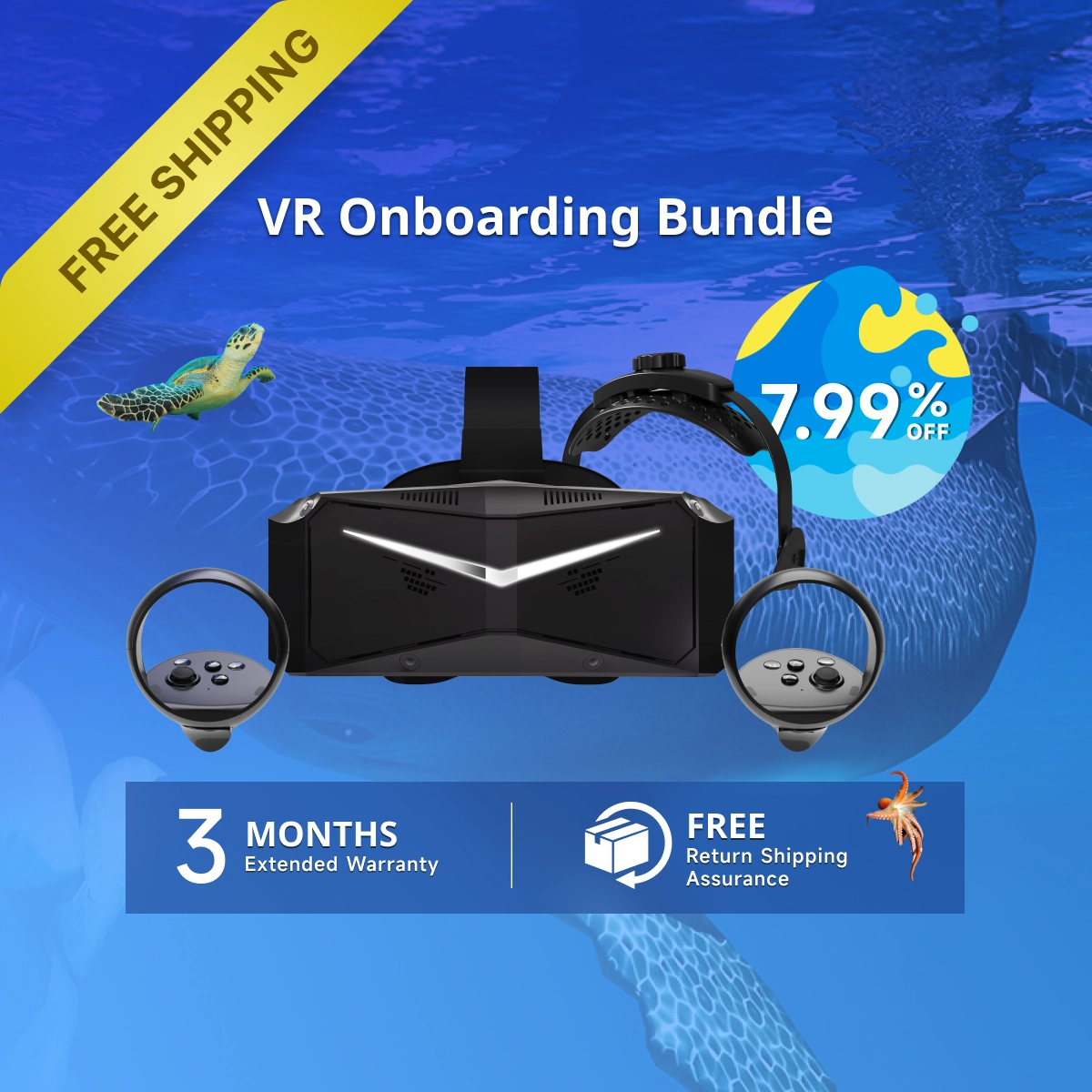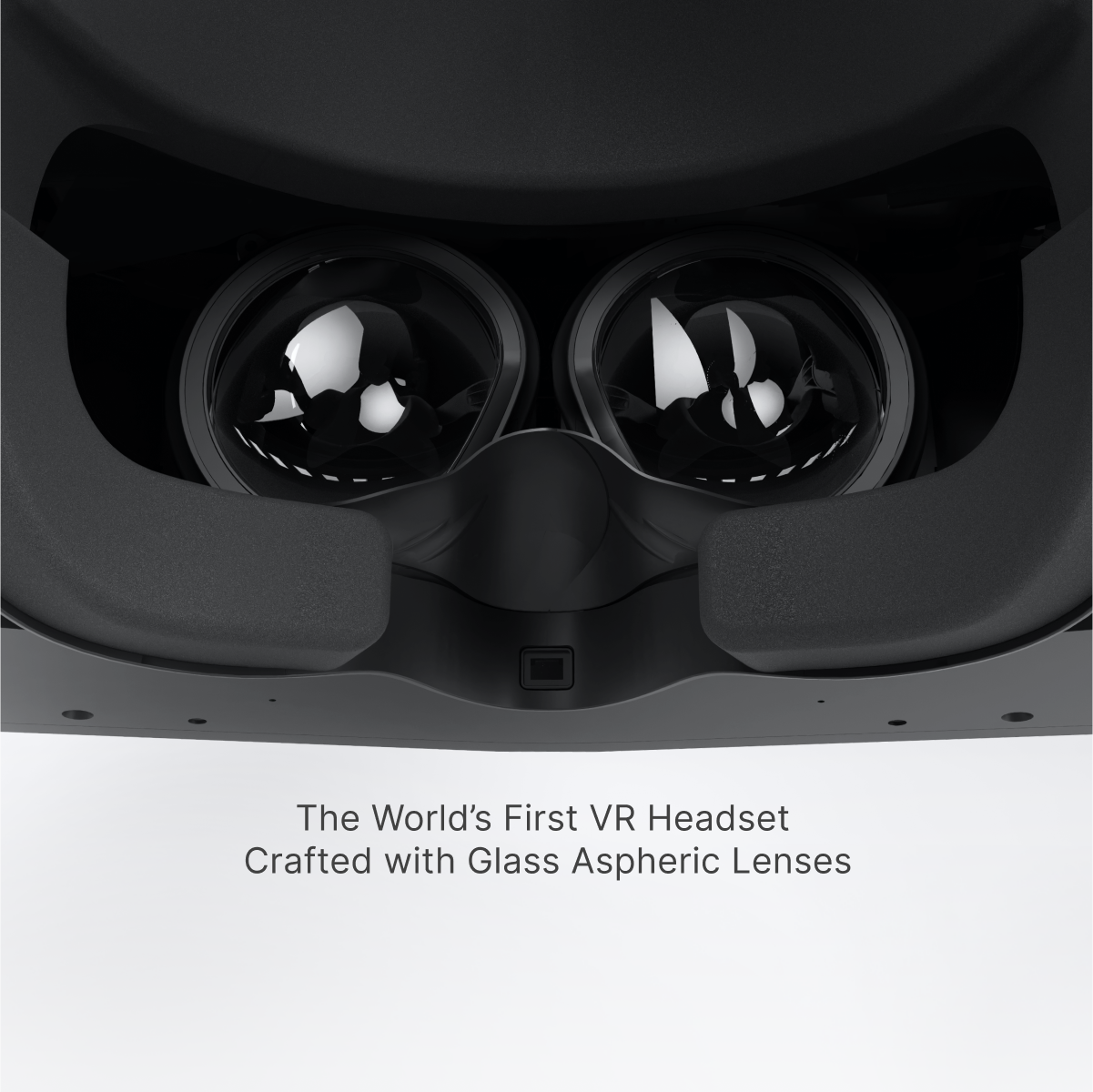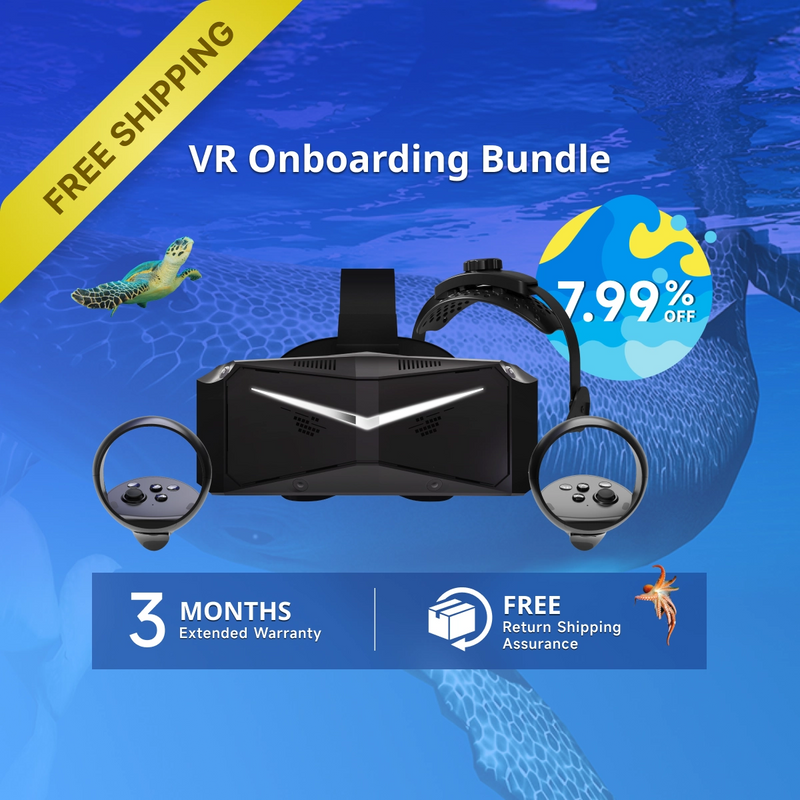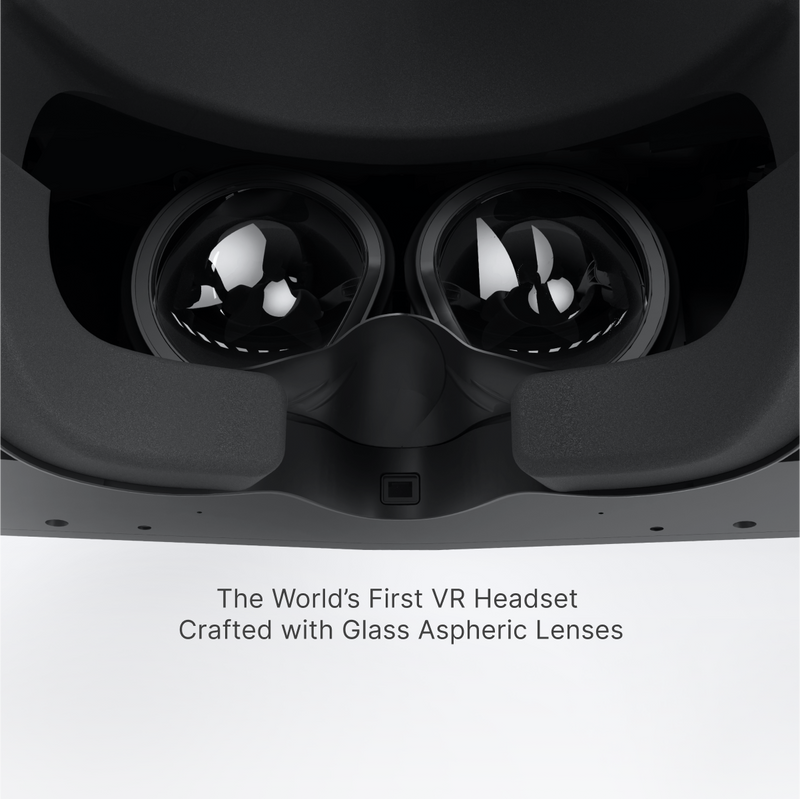1. Install and Configure Pimax Software:
-
Install Pimax Play: Ensure you have the latest version of Pimax Play, Pimax's software for managing their VR headsets. Download it from the official Pimax website.
-
Firmware Update: After installing Pimax Play, check for any firmware updates for your Pimax Crystal to ensure optimal performance and compatibility.
-
Set Refresh Rate: Choose a refresh rate that balances performance and visual quality. Higher refresh rates provide smoother visuals but require more GPU power.

Pimax Setting

2. Nvidia Control Panel:

3. Adjust DCS World Settings:
-
Launch DCS World: Open the game and navigate to the Options menu.
-
Graphics Settings:
-
Textures: Set to High for better cockpit and terrain detail.
-
Terrain Textures: Set to High.
-
Civ. Traffic: Set to Off or Low to improve performance.
-
Water: Set to Medium or High based on preference.
-
Visib Range: Set to Medium or High.
-
Shadows: Set to Low or Medium to balance performance and visuals.
-
Resolution: Match your monitor's native resolution.
-
Aspect Ratio: Set to your monitor's aspect ratio.
-
Monitors: Set to 1 Screen.
-
Res. of Cockpit Displays: Set to 1024 every frame for clear cockpit displays.
-
MSAA (Anti-Aliasing): Set to 2x or Off.
-
Depth of Field: Set to Off.
-
Lens Effects: Set to None.
-
Motion Blur: Set to Off.
-
SSAA: Set to Off.
-
SSLR: Set to Off.
-
Clutter/Grass: Set to 0 or Low.
-
Trees Visibility: Adjust based on preference; lower values improve performance.
-
Preload Radius: Set to 150,000 or lower.
-
Anisotropic Filtering: Set to 4x or 8x.
-
Terrain Object Shadows: Set to Flat or Off.
-
Cockpit Global Illumination: Set to Off.
-
-
VR Settings:
-
Pixel Density: Set to 1.0 initially. Adjust later if necessary.
-
Use DCS System Resolution: Enable this option.
-
Force IPD Distance: Set according to your interpupillary distance (IPD).
-
4. Performance Testing and Adjustments:
-
Test In-Game Performance: Start a mission in DCS World to evaluate performance.
-
Monitor Frame Rates: Use tools like FPS VR to monitor your frame rates and system performance.
-
If performance is subpar, consider lowering settings such as Shadows, MSAA, and Terrain Object Shadows.
-
If you have performance headroom, you can increase settings like Textures and Visib Range for better visuals.Adjust Settings as Needed:
-
5. Additional Tips:
-
NVIDIA Control Panel (if applicable):
-
Set Power Management Mode to "Prefer maximum performance."
-
Set Texture Filtering Quality to "High performance."
-
-
Keep Drivers Updated: Ensure your GPU drivers are up to date for optimal performance and compatibility.
-
Pc Specs:
-
I9 13900k 24 core 32 thread
-
32 gb ddr5 5600hz
-
2 x m.2 ssd 512gb samsung
-
1 x ssd samsung 1tb
-
RTX 4090
-
Aourus Z690 motherboard
-
Corsair H100i Cpu liquid cooler
-
VR Headset Pimax Crystal & Pimax Crystal Light
-
6. Join Our Community
Hope you guys find this useful. We will share more guide and review in our community. Please kindly check and join in together! This article is based on a video by FlightSimulation. Thanks to FlightSimulation for producing this video! If you'd like to watch the full video, please check it out below.