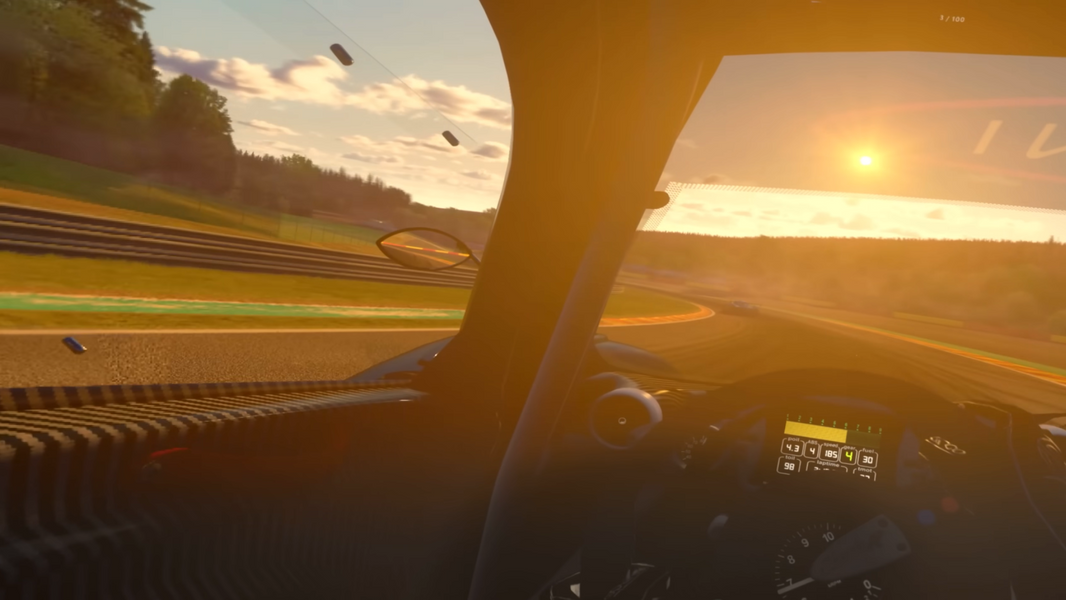We’re excited to introduce Pimax Play v1.41.1 — a major update that makes high-fidelity PCVR more accessible than ever, especially for users with mid-range GPUs.
Packed with integrated GPU upscaling and customizable Quad Views rendering, this release is designed to help you unlock smoother performance and sharper visuals
New Features & Improvements
GPU Upscaling (FSR / NIS Integration)
One of the biggest highlights in Pimax Play v1.41.1 is the integration of GPU Upscaling, featuring support for both AMD FidelityFX Super Resolution (FSR1.0) and NVIDIA Image Scaling (NIS). This technology allows your system to render the game at a lower internal resolution, then use advanced spatial upscaling algorithms to reconstruct a sharp image at your headset’s native display resolution.
In simpler terms, your GPU works less—but you still enjoy a crisp, high-quality image in VR.

How It Works
When enabled, GPU Upscaling renders each frame at a reduced resolution (e.g., 80% or 70% of native), and then smartly upscales it using:
-
FSR1.0, developed by AMD, is optimized for both Radeon and GeForce GPUs
-
NIS, NVIDIA’s lightweight, driver-level spatial upscaler, which we've now integrated directly into Pimax Play for seamless VR use.
Both techniques are designed to preserve fine image details while smoothing over pixelation or aliasing artifacts, ensuring an image that looks surprisingly close to native resolution—especially in motion.


What You Gain
-
Higher framerates in demanding titles like MSFS, DCS World, or modded Skyrim VR
-
Lower GPU usage, which can reduce power draw, heat, and fan noise
-
Greater performance headroom for adding visual mods, complex scenery, or higher refresh rates
-
Minimal quality loss, thanks to the intelligent scaling filters and sharpening
This feature is especially valuable for users running mid-to-high-tier GPUs (like RTX 3080 or RX 7800 XT), who want to push visual fidelity without sacrificing smoothness.
One Setting, All Games
Unlike per-game mods or external tools, this implementation is native to Pimax Play—meaning:
-
You don’t need to edit .ini files or inject shaders manually
-
It applies automatically to all games launched through Pimax Play, including OpenXR, OpenVR, and other supported runtimes
-
Works consistently with both AMD and NVIDIA GPUs
Combined with our new Image Quality slider, you can now fine-tune how aggressively the upscaling works—striking the perfect balance between performance and clarity, customized to your headset and PC specs.
You now get the best of both worlds: better performance without compromising clarity—especially useful in demanding VR titles.
Quad Views – Custom OpenXR Settings
With the latest Pimax Play update, advanced users now have direct control over Quad Views rendering parameters when running in OpenXR mode. This powerful feature allows you to manually fine-tune the rendering pipeline to better align with your GPU's capabilities, thermal headroom, and visual fidelity targets.
You can adjust the following parameters:
Horizontal Gaze Area Size – Defines the horizontal extent of the high-resolution focus area (foveated rendering zone).
Vertical Gaze Area Size – Defines the vertical extent of the high-resolution focus area.
Gaze Area Resolution – Controls the clarity within your gaze zone
Peripheral Area Resolution – Adjusts the clarity outside the gaze zone
These settings empower users to make conscious trade-offs between GPU load and image sharpness, especially valuable in VR simulation titles where performance margins are tight.

Use Case Examples – Tailor Your Rendering for Every Experience
With customizable Quad Views, you decide what deserves the most GPU attention—not the game engine.
-
Microsoft Flight Simulator 2024: When flying low over photogrammetry-heavy cities, you can shrink the gaze area slightly and boost its resolution—perfect for keeping cockpit dials sharp while offloading less critical peripheral zones.
-
DCS World: Maintain a wider peripheral area for better situational awareness, but lower its resolution to prioritize framerate and responsiveness in fast-paced dogfights.
-
Kayak VR: Mirage: For scenic paddling and slow-paced exploration, consider maximizing image clarity in the central gaze and enjoying a lower-load periphery. This preserves immersion while still improving performance on mid-range GPUs.
Important:
Check your game's graphics mod or toolkit settings to ensure Quad Views aren’t being managed elsewhere. If your game already includes its own Quad-views Foveated, do not enable both simultaneously—conflicting settings to degrade performance or stability.
With full control over each rendering zone, you can now fine-tune the visual experience to match your exact preferences, GPU capabilities, and the unique demands of each VR title.

Additional Enhancements: Clearer Visuals, Smarter UI
We’ve made a few more meaningful improvements to enhance your overall experience:
-
Virtual Desktop Clarity Boost The built-in Virtual Desktop now delivers sharper visuals and improved anti-aliasing, making everything from browsing to media consumption look noticeably smoother and more refined.
-
Smarter Settings Terminology The “Render Quality” slider has been renamed to “Image Quality” to better reflect its function. This UI update makes it easier for users to understand how resolution scaling impacts both performance and image sharpness.
These small but impactful changes further streamline the Pimax Play experience for both new users and VR veterans.
User Spotlight: 3× Performance Boost in VRChat with Minimal Visual Trade-Offs
Mr Techcat shared how Pimax Play v1.41.1 transformed his VRChat experience on the Crystal Light headset. Previously, running at full 5K resolution barely held 30 FPS—making the game nearly unplayable. But with the new built-in NVIDIA Image Upscaling, his frame rate jumped to nearly 100 FPS, while image quality remained impressively close to native.
This wasn't just about playability—it unlocked the full visual power of the headset. The wide FOV, strong binocular overlap, and QLED color vibrancy finally came alive, no longer limited by GPU strain. And unlike manual resolution drops (which often cause blocky, low-PPI artifacts), NIS and FSR maintain edge sharpness and overall clarity—even at 2× upscaling.
“Both FSR and NVIDIA Image Upscaling not only tripled performance—they removed jagged edges. Even 2× upscaled images look surprisingly close to native.” Mr Techcat reported.
This case shows how smart, integrated upscaling can redefine VR performance—not by compromising fidelity, but by maximizing efficiency. For VRChat players and social VR explorers, it’s a game-changing leap that makes premium headsets like Crystal Light far more accessible, even on mid-range systems.
Why This Update Matters
For players with mid-range systems, this update brings a smoother, clearer, and more responsive VR experience than ever before. It bridges the gap between high-fidelity visuals and hardware limitations—no longer do you need a flagship GPU to enjoy what Pimax Crystal Light or Crystal Super has to offer.
Whether you’re on an RTX 4090 pushing ultra settings in DCS, or running a more modest GPU like an RTX 3070, this update is a game-changer:
-
Gain more FPS without noticeable loss in clarity
-
Significantly reduce GPU workload in demanding titles like MSFS 2024, iRacing, or modded Skyrim VR
-
Tailor rendering based on your actual VR workload, headset resolution, and performance headroom
Make Sure You're Up to Date
Open Pimax Play and click “Check for Updates”
Confirm you're running v1.41.1
In Device > Settings, look for the new “Image Quality” slider and enable GPU Upscaling
Final Thoughts
Pimax is committed to pushing PCVR forward—not just with cutting-edge hardware, but with software that unlocks its full potential. With v1.41.1, you're getting more flexibility, more performance, and better clarity right out of the box.