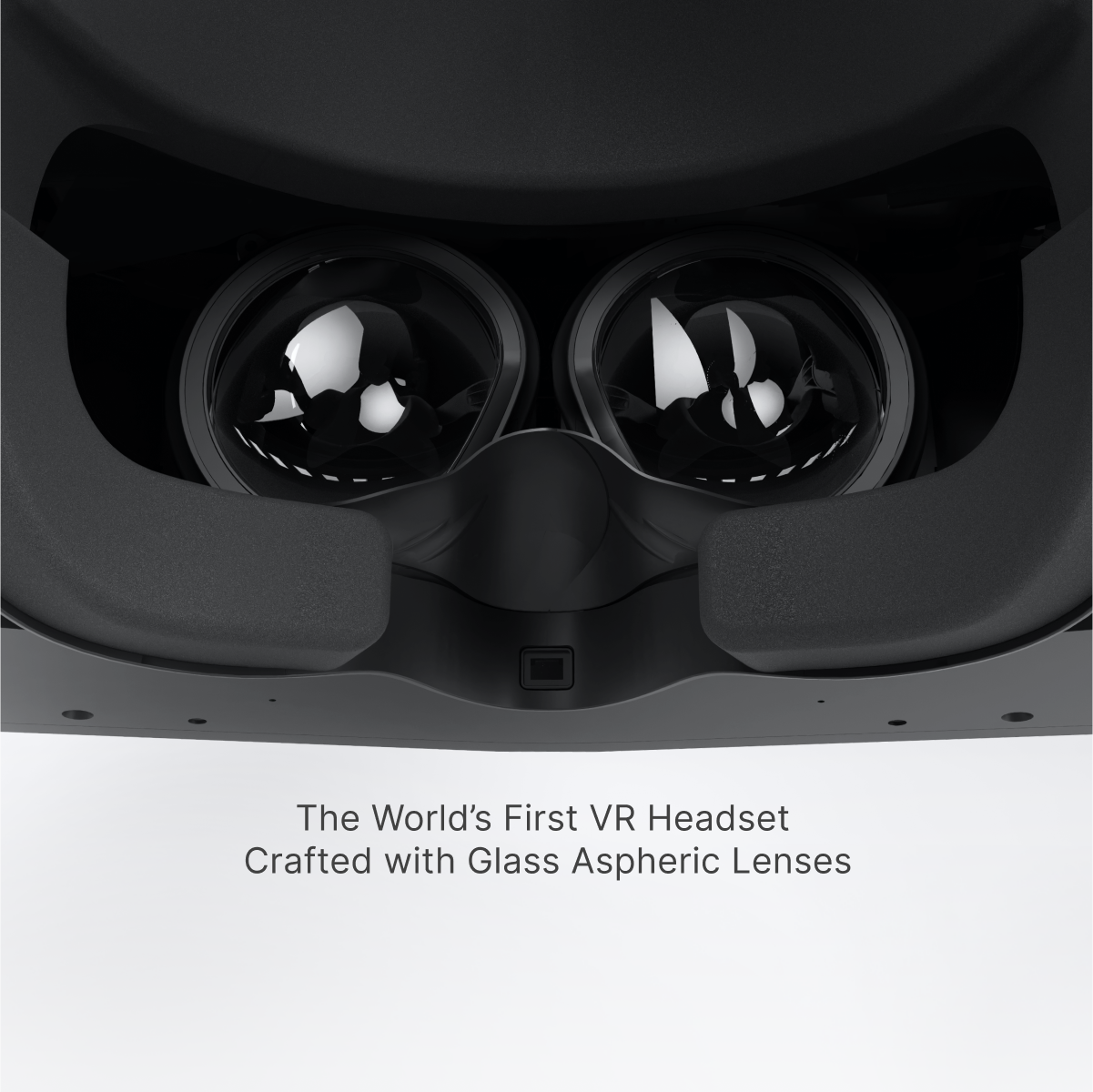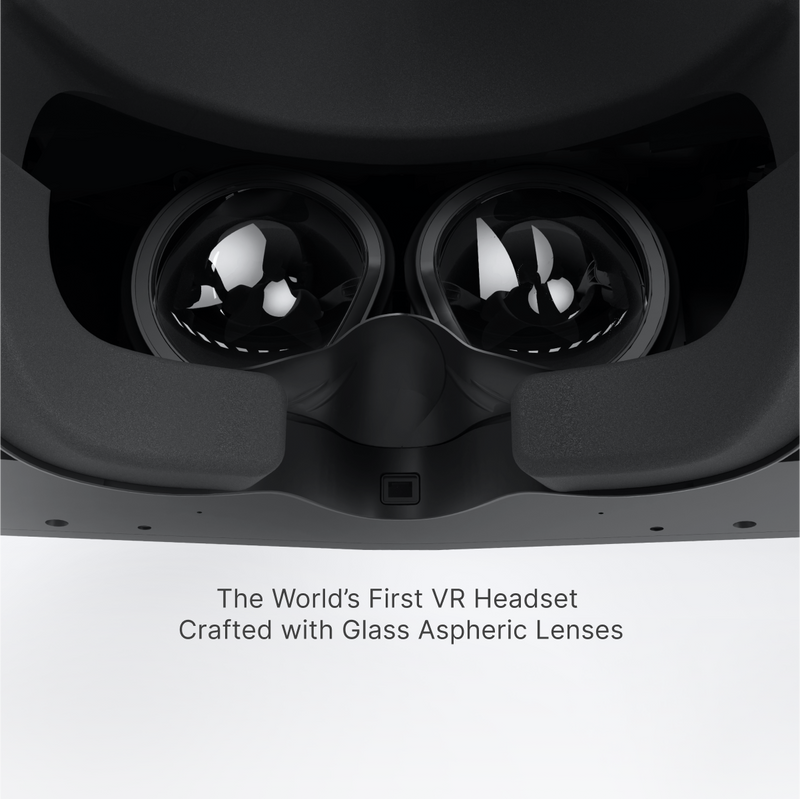At Pimax, we're always pushing the boundaries of VR technology to offer our users the most immersive and fluid experiences possible. The newly introduced Upscale Mode for the Pimax Crystal Light is a testament to this commitment. Designed to optimize performance without requiring an upgrade to your GPU, this feature is a game-changer for VR enthusiasts. Here’s a detailed look at what Upscale Mode brings to the table and how it can enhance your VR experience.
What is Upscale Mode?
Upscale Mode is an innovative feature that employs advanced upscaling algorithms to improve frame rates in VR games. By enhancing the effective resolution of your visuals, it delivers a smoother and more fluid gameplay experience. Unlike basic resolution adjustments, this mode intelligently increases detail and sharpness, offering a significant performance boost.
How to Set Up Upscale Mode on Pimax Crystal Light
The Pimax Crystal Light offers an advanced feature called Upscale Mode, designed to significantly boost FPS performance while maintaining impressive visual quality. Follow these steps to enable and optimize the Upscale Mode on your headset.
Step 1: Update Your Headset and Software
Ensure your Pimax Crystal Light is running the latest firmware and software updates. This feature may require the most current version of the Pimax Play software, so updating is essential.
Step 2: Open Pimax Play Software
Launch the Pimax Play software on your PC. This is where you'll configure all key settings for your Pimax Crystal Light headset.
Step 3: Access Display Settings
Navigate to the Display or Performance settings within the Pimax Play software. Here, you can manage resolution and refresh rate options tailored to your needs.
Step 4: Select the 90 Hz Upscale Mode
Locate the refresh rate settings and choose the 90 Hz Upscale Mode. This mode is designed to enhance your FPS by upscaling the image, providing a balance between performance and visual fidelity.
Step 5: Optional - Enable Fixed Foveated Rendering
For an additional FPS boost, you can enable Fixed Foveated Rendering (FFR) in the Pimax Play software. FFR works in tandem with the 90 Hz Upscale Mode to enhance performance, especially in demanding games.
Step 6: Test and Adjust
Once you've enabled the Upscale Mode, launch your favorite games to see the difference. If needed, return to the Pimax Play software to adjust settings for optimal performance and image quality.

Performance Improvements
The benefits of Upscale Mode are evident in various testing scenarios:
-
Microsoft Flight Simulator (MSFS): Users observed a remarkable increase in frame rate, with performance jumping from 35 FPS to a stable 55 FPS. This improvement makes for a much more enjoyable and seamless flight simulation experience.
-
DCS (Digital Combat Simulator): Switching to the 90 Hz Upscale Mode resulted in FPS gains from 40-45 FPS to 60-70 FPS. Some scenarios saw an increase of up to 30 FPS, enhancing responsiveness and immersion.
-
Kayak VR Mirage: This mode boosted FPS from 55-60 to an impressive 90 FPS, greatly improving the visual smoothness and overall enjoyment of the game.
-
Euro Truck Simulator 2: Users experienced an FPS increase from 60-65 to 90 FPS, showcasing Upscale Mode’s ability to enhance performance even in less demanding games.

Visual Impact
While Upscale Mode significantly boosts frame rates, it does introduce a slight blur compared to native resolution. This minor trade-off in visual sharpness is generally outweighed by the performance benefits, ensuring a smoother and more responsive VR experience.
"This is the FPS boost that everyone wants... setting it to this mode gives a slight blur, but I am so happy that I can now within the Pimax Play software activate this mode to gain an FPS boost instead of having to install third-party apps." — SimFlightPro
"Setting it to this mode gives a slight blur, but I am so happy that I can now within the Pimax Play software activate this mode to gain an FPS boost instead of having to install third-party apps." — laubox
User Experience and Feedback
Feedback from the VR community has been overwhelmingly positive:
Compatibility and Future Updates
We’re excited to announce that Upscale Mode will also be available for the Pimax Crystal, in addition to the Crystal Light. Our goal is to ensure that all our users, whether they use the Pimax Crystal or Crystal Light, can enjoy the best possible VR experience. This feature will be rolled out to enhance the immersive quality of our entire lineup.
Try Upscale Mode on Pimax Crystal Light Now
The introduction of Upscale Mode is a significant advancement in enhancing the VR experience. With impressive performance gains and easy activation through the Pimax Play software, it provides a valuable tool for optimizing your VR gameplay. Whether exploring virtual landscapes or engaging in intense simulations, Upscale Mode ensures a smoother and more immersive experience.
At Pimax, we are committed to delivering the most advanced and enjoyable VR experiences possible. Try Upscale Mode today and see the difference for yourself! For more details about the Pimax Crystal Light, visit our product page.